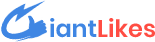How To Change Youtube Channel Name
GiantLikes June 9th, 2020 Youtube
If you want to change your YouTube channel name, you have come to the right place. In this article, we are going to discuss the steps that you will need to follow to change your channel name.
How to change YouTube channel name?
1. Open YouTube and sign in to your account
The first thing that you will need to do here is to open YouTube and sign in to your account. You should sign in to the account which is linked to your YouTube channel. If you are already signed into your account, you can jump directly to the next step.
2. Click on your YouTube channel icon
After signing in to your account, you will need to click on your channel icon. You will find it in the top right corner of your screen. Upon clicking the channel icon, you will see several options there, and you have to click on ‘Settings’.
3. Click on ‘Edit on Google’
After clicking on ‘Settings’, you will be easily able to change your channel name. On your screen, you will find an option ‘Edit on Google’, and you will need to click on it to proceed further.
4. Choose a name for your channel
When you click on ‘Edit on Google’, you will get an option to edit your name. You are almost done by now, and you will just need to create a YouTube channel name that suits your niche. You should think twice before choosing a new name as changing your channel name, again and again, may not be a good idea.
5. Click on ‘OK’ and confirm changes
Once you have chosen a name and entered it correctly, you will need to click on ‘OK’ and confirm changes. The name will be changed once you confirm changes.
Well, this is how easy it is to change the channel name on YouTube. You will be able to change it in minutes; however, you shouldn’t do it again and again. YouTube policies change from time to time, and you could be stuck with a name for a long time as you get only three attempts every ninety days. So, you should keep experimenting with your name; it may affect your reputation too.
There is another way that you can choose to change your channel name, and this way is quite simple too. You can change it through your Google account too. Let’s have a look at the steps that you will need to follow.
How to change YouTube channel name through Google account?
The first step here will be the same as you did in the previous method. You will need to sign in to your Google account first in order to make any changes. Once you have signed into your account, you will need to click on your profile picture and click on ‘Manage Your Google Account’.
On the next page, you will need to click on ‘Personal Info’, and you will be able to see all the personal details that you have entered. Most part is done by now, and you will just need to follow one last step to change your name. You will need to click on your name, and you will get an option to change it. Just like we mentioned earlier, think about it, and choose a name that suits you best. Enter the name that you choose and confirm changes.
You will be able to see the changes you have made; however, it may take some time to update. So, don’t panic if you aren’t able to see the updated name right after changing it. This method is as easy as the one we discussed first, and you can choose the one that suits you.
Tips for changing YouTube channel name
1. Don’t do it too often
Yes, you can change your channel name now as you know how to change YouTube channel name. But you shouldn’t change it too often as it may affect your reputation. Your subscribers may notice it and they may not like it. This is something that no creator would want, so change it only when you are ready.
2. Choose an easy name
The name that you choose for your channel should be easy to remember. If the channel name is too hard to remember, people may not be able to keep it in mind even if they have watched some of your videos. Moreover, it should be easy to search, and it shouldn’t be too long. Choosing a name for your YouTube channel won’t be difficult if you keep your niche in mind while making the decision.
How do I change my YouTube name but not Google?
If you want to change your YouTube channel name, and don’t want it to reflect across all Google accounts, you will need to spend some extra time. You will need to connect your channel to a Brand Account in order to do it, which won’t be difficult, but it will take more time.
Conclusion
We hope you understood how to change YouTube channel name and all the methods that we discussed are clear to you. Both methods that we discussed are very easy to follow, and we mentioned every step clearly to make things simpler for you. If you want to change the name of your YouTube channel, you will be able to do it easily. However, you should change it only when you are sure about it.